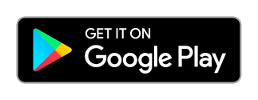- Connect the USB-TTL cable in any available USB port in your computer
- Connect the other end on the Reef Angel Wifi Attachment.
- Start the Wifi Utility application.
- Select a Serial Port.
- Click the "Connect" Button.
- Once connected, you will see the application log as shown:
- Type the SSID of your wireless network.
- Type the PassPhrase of your wireless network. The preferred and recommended security mode is WPA2-PSK with AES encryption.
- Click the button "Setup Wifi Attachment"
- Once the application finishes setting up your wifi attachment, you will see the application log as shown:
- Please make note of the ip address. You will need it later. In this example, the IP address is 10.1.10.50 and the port is 2000.
- You are now ready to upload the Wifi Test Code to ensure everything is working properly. The Wifi Test Code can be found on the Arduino IDE by using menu File->Sketchbook->Example Codes->WifiTestCode
- Once the code has been uploaded to your Reef Angel Controller, disconnect the USB-TTL cable from it.
- Connect you wifi attachment to the controller.
- Open your prefered browser and go to http://xxx.xxx.xxx.xxx:xxxx, where xxx.xxx.xxx.xxx:xxxx is the IP address you took note above. In the example above the address would be http://10.1.10.50:2000
- You will get a web page like this:
- Congratulations. Your Reef Angel Attachment is configured.
Original post was ammended on 04/19/2012 - To be able to connect remotely to your controller from outside your wifi network, you will need to setup port forwarding on your router. The TCP port you need to forward to your wifi attachment is port 2000.
Most recent routers have UPnP capability. This utility will try to setup port forwarding automatically on any UPnP capable router that is compatible with the UPnPLib Java. - If the utility is successful on setting up port forwarding on your router, you will get a message below:
How to setup your wifi attachment
How to setup your wifi attachment
You can configure the wifi attachment using the Wifi Utility application that was installed with your Reef Angel Installer, you will be able to easily configure your Reef Angel Wifi Attachment.
Roberto.
-
xblueonex77
- Posts: 3
- Joined: Wed Mar 28, 2012 7:01 pm
Re: How to setup your wifi attachment
everything works fine to the point when i put ip adress in browser after putting ip i dont have no respond from browser how to fix that
Re: How to setup your wifi attachment
Did you upload the WifiTestCode to RA?
Have you plugged the wifi attachment to RA after uploading the code?
Make sure you have the port after the ip address. By default the port is 2000. So you need :2000 after the ip address.
If you are using IE, you also need to make sure that you have http:// in front of the ip address or IE just won't understand and will think you are trying to search something.
Have you plugged the wifi attachment to RA after uploading the code?
Make sure you have the port after the ip address. By default the port is 2000. So you need :2000 after the ip address.
If you are using IE, you also need to make sure that you have http:// in front of the ip address or IE just won't understand and will think you are trying to search something.
Roberto.
-
xblueonex77
- Posts: 3
- Joined: Wed Mar 28, 2012 7:01 pm
Re: How to setup your wifi attachment
Yes I did all those things even used google chrome, ie and mozzila will try one more time today
-
xblueonex77
- Posts: 3
- Joined: Wed Mar 28, 2012 7:01 pm
Re: How to setup your wifi attachment
did couple times today no results light in wifi adapter is green i have my ip adress from arduino but no web page display after putting my ip adress
Re: How to setup your wifi attachment
Hello,
Should the interface with the installer look like the tutorial? Mine looks the same as the old one with the same functions. I have recently removed all my earlier reefangel programs and updated to the latest stuff including the new libraries.
Thanks,
Rob
Should the interface with the installer look like the tutorial? Mine looks the same as the old one with the same functions. I have recently removed all my earlier reefangel programs and updated to the latest stuff including the new libraries.
Thanks,
Rob
Re: How to setup your wifi attachment
Hi, also having some problems here..
I could not get "true" values at Associated, auenticated and DHCP, so after many tries pushed teh option "restore factory settings" . Same problem , but also the IP shown now is 0.0.0.0:2000
Any advice much appreciated!
Thanks!!
I could not get "true" values at Associated, auenticated and DHCP, so after many tries pushed teh option "restore factory settings" . Same problem , but also the IP shown now is 0.0.0.0:2000
Any advice much appreciated!
Thanks!!
Re: How to setup your wifi attachment
Is your wifi network on WPA2-PSK with AES encryption?
I'd highly suggest using this security scheme.
I'd highly suggest using this security scheme.
Roberto.
Re: How to setup your wifi attachment
Hi Roberto this is what I have , like is readed from the Belkin Router I´m using:
In the Channel and SSID tab:
SSID > XXXXXXX (7 letters)
SSID Broadcast> Enable (other options : Disabled)
Wireless Mode> Mixed (11b+11g) (other options 11g only, 11b only, off)
Extend range> Disable (other option: enabled)
Protected mode> OFF (other option ON)
WMM Mode> ON (other option OFF)
Turbo mode> Disable (other option Enable)
In the Security tab:
Security Mode: WPA2 only > (other options: WPA/WPA2, WPA only, WEP, disabled)
Authentication: Password(PSK)
Password(PSK) type: Passphrase (8 ^63 characters) > (other options Hex (64 digits)
Password(PSK): xxxxxxxxxxx (11 letters and numbers)
Guest Password(PSK). yyyyyyyyyy (10 letters and numbers)
In the Wifi protected setup (WPS) tab:
Wifi Protected setup (WPS) : enabled
option 3) Manual configurtion method
Network name (SSID): XXXXXXX (7 letters the same as above)
Wireless security: Configured
Network authentication: WPA2+PSK
Data encryption: AES
Network Key (PSK): xxxxxxxxxxx (11 letters and numbers, same as above)
In the Use as access point tab:
Disable
I tried to configure through Wifi_Utility with :
SSID: XXXXXXX
PHASPHRASE/PASSKEY: xxxxxxxxxxx
and get:
Your Reef Angel Wifi Attachment is now configured
*Wifi* Status
Associated: true
Authenticated: false
DHCP: false
Mode: WPA2
IP adress and port: 0.0.0.0:2000 (remember that I used the "Restore Factory Settings" before, and since then the IP changed to this)
and the blue and green leds blinks
Any advice on how to solve this really apreciated
Thanks!
In the Channel and SSID tab:
SSID > XXXXXXX (7 letters)
SSID Broadcast> Enable (other options : Disabled)
Wireless Mode> Mixed (11b+11g) (other options 11g only, 11b only, off)
Extend range> Disable (other option: enabled)
Protected mode> OFF (other option ON)
WMM Mode> ON (other option OFF)
Turbo mode> Disable (other option Enable)
In the Security tab:
Security Mode: WPA2 only > (other options: WPA/WPA2, WPA only, WEP, disabled)
Authentication: Password(PSK)
Password(PSK) type: Passphrase (8 ^63 characters) > (other options Hex (64 digits)
Password(PSK): xxxxxxxxxxx (11 letters and numbers)
Guest Password(PSK). yyyyyyyyyy (10 letters and numbers)
In the Wifi protected setup (WPS) tab:
Wifi Protected setup (WPS) : enabled
option 3) Manual configurtion method
Network name (SSID): XXXXXXX (7 letters the same as above)
Wireless security: Configured
Network authentication: WPA2+PSK
Data encryption: AES
Network Key (PSK): xxxxxxxxxxx (11 letters and numbers, same as above)
In the Use as access point tab:
Disable
I tried to configure through Wifi_Utility with :
SSID: XXXXXXX
PHASPHRASE/PASSKEY: xxxxxxxxxxx
and get:
Your Reef Angel Wifi Attachment is now configured
*Wifi* Status
Associated: true
Authenticated: false
DHCP: false
Mode: WPA2
IP adress and port: 0.0.0.0:2000 (remember that I used the "Restore Factory Settings" before, and since then the IP changed to this)
and the blue and green leds blinks
Any advice on how to solve this really apreciated
Thanks!
Re: How to setup your wifi attachment
I get the same result if use:
SSID: XXXXXXX
PHASPHRASE/PASSKEY: yyyyyyyyyy (the other pass refered as Guest Password(PSK) above 10 letters and numbers)
SSID: XXXXXXX
PHASPHRASE/PASSKEY: yyyyyyyyyy (the other pass refered as Guest Password(PSK) above 10 letters and numbers)
Re: How to setup your wifi attachment
I wonder if it has to do with my utility. Sebyte mentioned he was unable to get it going with this app either.
Can you try Dave's app?
https://github.com/davemolton/Graphical ... ves/master
Can you try Dave's app?
https://github.com/davemolton/Graphical ... ves/master
Roberto.
Re: How to setup your wifi attachment
Hi Roberto, I tried that again (was the first soft I used before the newer one).
I still cant avoid teh green/blue blinking and the 0.0.0.:2000
There is another number instead of 2000 (I saw someone else used one different )?
I also tried at another pc , downloaded daves app, same result
Thanks!
I still cant avoid teh green/blue blinking and the 0.0.0.:2000
There is another number instead of 2000 (I saw someone else used one different )?
I also tried at another pc , downloaded daves app, same result
Thanks!
Re: How to setup your wifi attachment
Just a shot in the dark - do you have a MAC address filter on your router?
Re: How to setup your wifi attachment
Hi Dave, there is a tab in the router with this info:
MAC adress control
Enable MAC filtering: disable
Access Rule for registered MAC adress: allow
MAC filtering table (up to 32 stations) (a table with ID, MAC address with six positions each row, all in 00)
In the LAN settings of the Router it says:
LAN/WLAN MAC: 00-1C-DF-BF-68-2D
IP address: 192.168.2.1
Subnet mask: 255.255.255.0
DHCP server: enabled
Thanks!
MAC adress control
Enable MAC filtering: disable
Access Rule for registered MAC adress: allow
MAC filtering table (up to 32 stations) (a table with ID, MAC address with six positions each row, all in 00)
In the LAN settings of the Router it says:
LAN/WLAN MAC: 00-1C-DF-BF-68-2D
IP address: 192.168.2.1
Subnet mask: 255.255.255.0
DHCP server: enabled
Thanks!
Re: How to setup your wifi attachment
Hi, I have uninstalled all the software and starting to reinstall all again, lets see what happens ...
Re: How to setup your wifi attachment
Hi, reinstalled all but I get the same (now the COM6 port was assigned)
*Wifi* Status
Associated: true
Authenticated: false
DHCP: false
Mode: WPA2
IP adress and port: 0.0.0.0:2000 (remember that I used the "Restore Factory Settings" before, and since then the IP changed to this)
and the blue and green leds blinks
Any idea?
*Wifi* Status
Associated: true
Authenticated: false
DHCP: false
Mode: WPA2
IP adress and port: 0.0.0.0:2000 (remember that I used the "Restore Factory Settings" before, and since then the IP changed to this)
and the blue and green leds blinks
Any idea?
Re: How to setup your wifi attachment
Hi Roberto/Dave
I disabled the router Security Mode, and then I was able to set the IP to the wifi attachment and get it working (Client 2.2, and Reef Angel Controller Web Server).
I will try to reset the Security mode again and reset the wifi
Thanks
I disabled the router Security Mode, and then I was able to set the IP to the wifi attachment and get it working (Client 2.2, and Reef Angel Controller Web Server).
I will try to reset the Security mode again and reset the wifi
Thanks
Re: How to setup your wifi attachment
I'm very happy to announce that I was able to implement UPnP on the wifi setup utility.
So, this utility is now capable of setting up port forwarding on any UPnP capable router that is compatible with the UPnPLib Java library.
I've updated the original thread with the addition.
So, this utility is now capable of setting up port forwarding on any UPnP capable router that is compatible with the UPnPLib Java library.
I've updated the original thread with the addition.
Roberto.
Re: How to setup your wifi attachment
That's pretty cool. That can help out a lot.rimai wrote:I'm very happy to announce that I was able to implement UPnP on the wifi setup utility.
So, this utility is now capable of setting up port forwarding on any UPnP capable router that is compatible with the UPnPLib Java library.
I've updated the original thread with the addition.
Re: How to setup your wifi attachment
I am unable to to get an IP address on the Wi-Fi attatchment. It looks like the same issue as above where I get an IP address of 0.0.0.0:2000, Associated: True, Athenticated: true, DHCP: false, Mode: WPA2.
I made sure that the encryption is set to WPA2 PSK AES on my router. I tried to use the Tera Term too but the terminal does will not display any information from the Wifi Attatchment. Can you please assist me? Thanks
I made sure that the encryption is set to WPA2 PSK AES on my router. I tried to use the Tera Term too but the terminal does will not display any information from the Wifi Attatchment. Can you please assist me? Thanks
Re: How to setup your wifi attachment
When using tera term, you need to type $$$ within 1s to enter into config mode, did you do that?
Just to make sure, you do have DHCP enabled in your router, correct?
Just to make sure, you do have DHCP enabled in your router, correct?
Roberto.
Re: How to setup your wifi attachment
Looks like I need to find a copy of the wifi test script, it's not in my install where the walkthrough says it is. Is there a copy I could download?
Re: How to setup your wifi attachment
Try downloading the new installer and install the software again.
Roberto.
Re: How to setup your wifi attachment
Compile error:
Class twowire does not contain somethign "read" etc. Dunno laptop is downstairs. Any ideas?
Class twowire does not contain somethign "read" etc. Dunno laptop is downstairs. Any ideas?
Re: How to setup your wifi attachment
That's mismatched libraries with the new Arduino IDE.
To clean up your system and have everything fresh, make sure to uninstall any previous version of the RA installer. Then delete the Arduino folder inside Documents folder.
Install the new one.
To clean up your system and have everything fresh, make sure to uninstall any previous version of the RA installer. Then delete the Arduino folder inside Documents folder.
Install the new one.
Roberto.
Re: How to setup your wifi attachment
Ok, it finally uploaded, and now my RA screen reads:
No internal memory found.
No internal memory found.
Re: How to setup your wifi attachment
Good!!!
You are in the right path
Now, all you need to do is load an internal memory file and you should be good to go
Go to menu “File->Sketchbook->Example Codes” and select “InitialInternalMemory”
http://www.reefangel.com/Support.Loadin ... tings.ashx
You are in the right path
Now, all you need to do is load an internal memory file and you should be good to go
Go to menu “File->Sketchbook->Example Codes” and select “InitialInternalMemory”
http://www.reefangel.com/Support.Loadin ... tings.ashx
Roberto.
Re: How to setup your wifi attachment
Hmm so that means I shouldn't have pulled it all apart and unscrewed it from the wall... 
Re: How to setup your wifi attachment
In any case, it's starting to appear as if everything got deleted. I did that step, and now it told me I could upload an INO file. So I went to the backup I made (instead of deleting) the old one I was running before, and it won't compile, I assume because the new libraries don't match since I reinstalled everything.
Hmm...
Hmm...